I`ve noticed that lots of people are getting trouble to get approved from Google Adsense.Mostly people from outside US,
CANADA and EUROPE are unable to get approved from Google Adsense Group.But now you don`t want to get fail from Adsense.
I`ve found a real true method to get adsense definitely in first attempt.This method is mentioned lots of professional
and recoganized Blogs and other websites.
-Navigate your browser to www.docstoc.com.
-Register in Docstoc with your true details.(Specially a valid Email address.)
-Click on I`d like to setup an Adsense account.
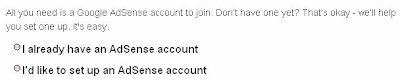
-Fill the all fields and submit your form.
Check your email inbox and you will notice two emails from Docstoc and Google.Click on the link in Google email and
fill the form with true details which you gave earlier for Docstoc.Make sure to allow Docstoc.com to access my account.
-Navigate your browser again to www.docstoc.com and click on "My Profile".
-Click on Update Profile.Fill the form of Docstoc with details you gave earlier to Adsense form.Fill the form much as
possible to get approved Adsense surely.Finally Save your details.
-Click on Upload Tab and upload minimum of two ".doc" or ".pdf" files to Docstoc.
That`s it.This method has worked for thousands of people in the all over the world. You should be approved within at least
two,three business days. The only problem is you have to share 50% of your earnings with Docstoc. But many people are
saying you don`t want to share your earnings with Docstoc. Enjoy your Google Adsense Account!




























